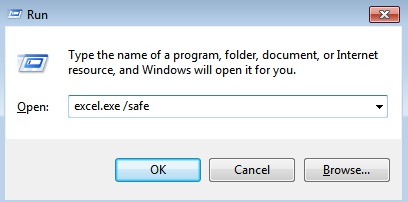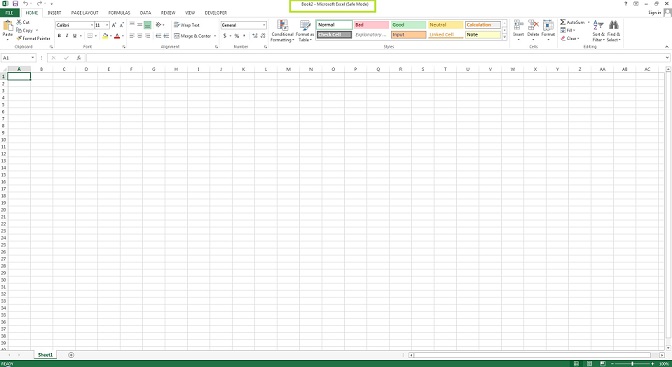Following are the simple steps to open Microsoft Excel in safe mode:
- From the keyboard press the “Windows key” + R to open a “Run” box.
- Then enter “excel.exe/safe” in the Run dialogue box and press OK.
- Microsoft Excel will then start in safe mode.
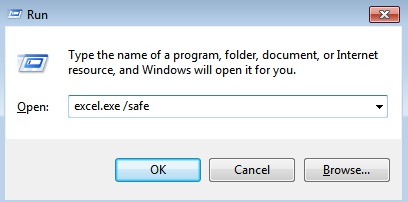
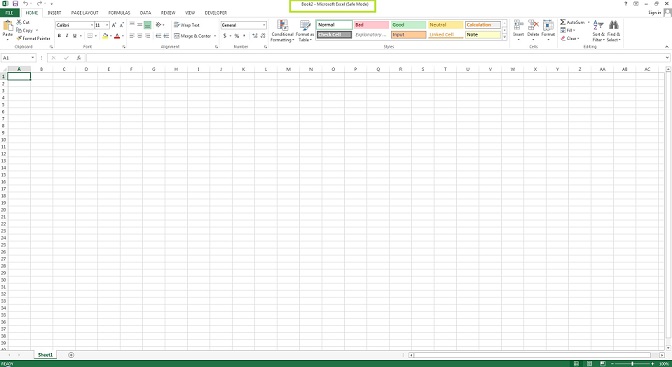
Following are the simple steps to open Microsoft Excel in safe mode: