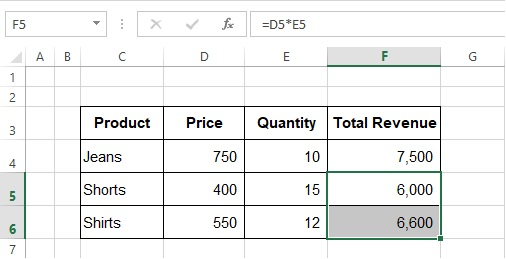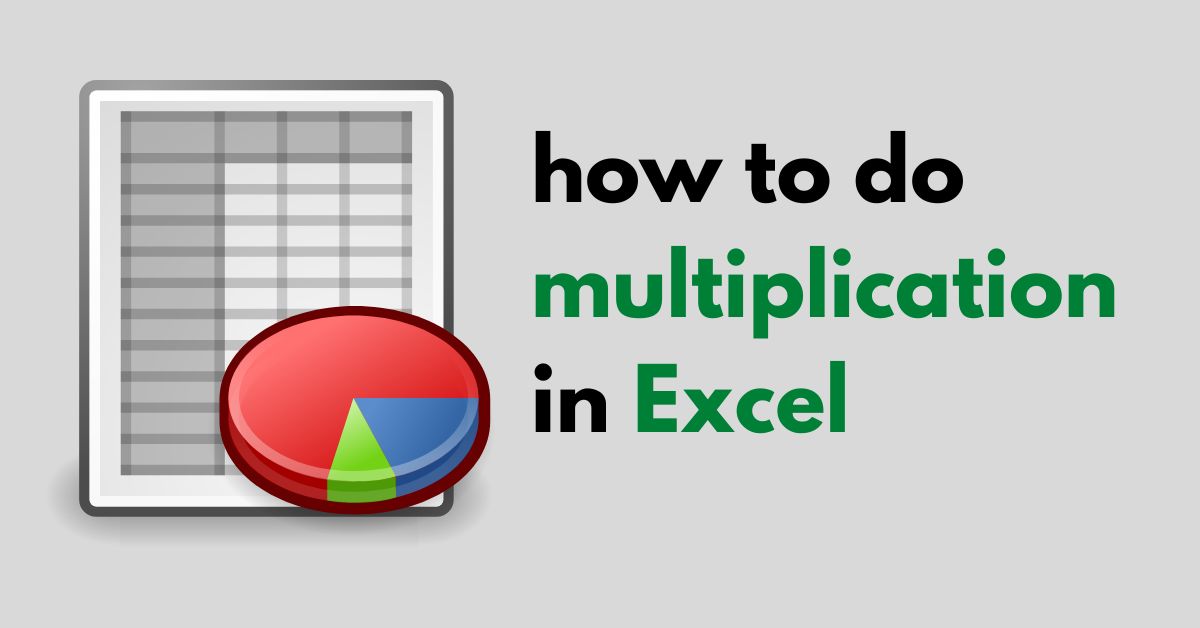In this post, I exhibited how you can multiply numbers by using the “*” operator in Microsoft Excel. This post led to huge queries from different platforms: How to do multiplication in Excel? How do you multiply in Excel? Yes, you can easily multiply the numbers in Excel.
A multiplication formula and sign in Excel
The “multiplication” function is denoted as “*“. Excel is one of the most valuable applications that helps you to use this operator. The following example exhibited simple steps that can help you to multiply in Excel.
Step 1
Enter Product name
First, you need to enter your data as in this example “Product” name in column B. Click Cell “C4” and type Jeans and enter all your desired data.
Enter Price
Click Cell “D4” type “Price” and enter individual product prices in column D.
Enter Quantity
Click Cell “E3” and type “Cost and enter the number of quantities sold in column E.
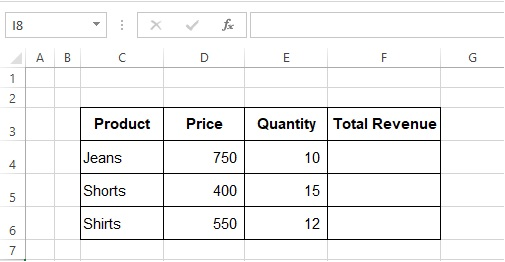
Multiply cell in Excel
Calculate total revenue by using the multiply or multiplication * function in Excel
You can simply calculate the value of the total revenue you have earned by selling different numbers of products.
- Click cell “F4” and type “=” and select cell “D4” and then enter multiplication function * and select E4.
- Press enter to find an answer to the total revenue you have earned by selling products.
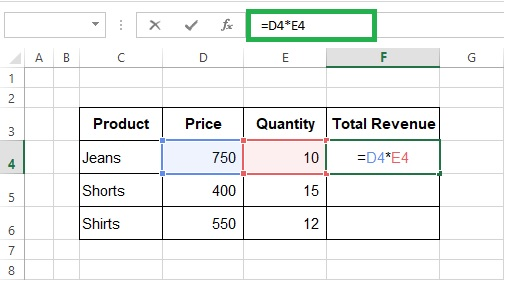
Copy the formula of Cell “F4” by using Ctrl+C and after selecting your desired range, paste your formula by using the Ctrl+V shortcut key.