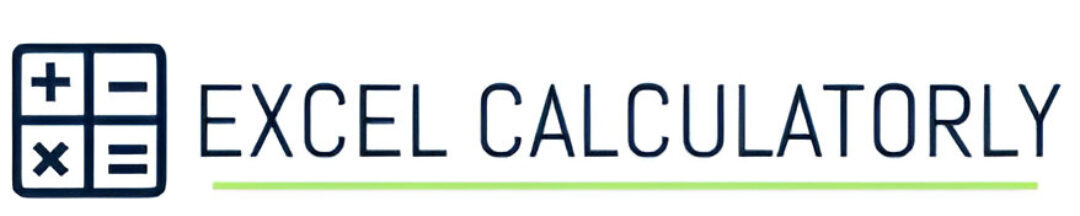Please follow the below steps to lock cells in Excel.
- Open your worksheet in Excel.
- Select the cell range or cells you desire to lock.
- Right-click on the selected cells and under the context menu choose “Format Cells”, Or use the shortcut key “Ctrl+1”.
- In the dialog box of “Format Cells”, go to the “Protection” tab.
- Click the “Locked” box to enable cell locking and click “OK”.

- Navigate the “Review” tab in the Excel ribbon.
- Click on the “Protect Sheet” button in the “Changes” group.
- To prevent unlocking cells, you can also set a password under the “Protect Sheet” dialog box.
- Click “OK” to apply for the protection.
- Confirm the password if provided, and click “OK.”